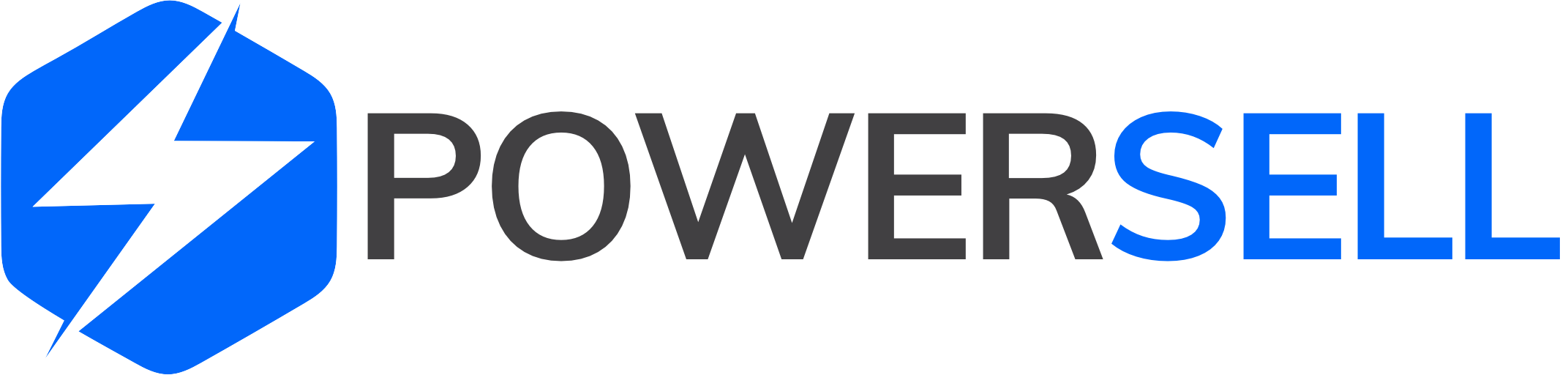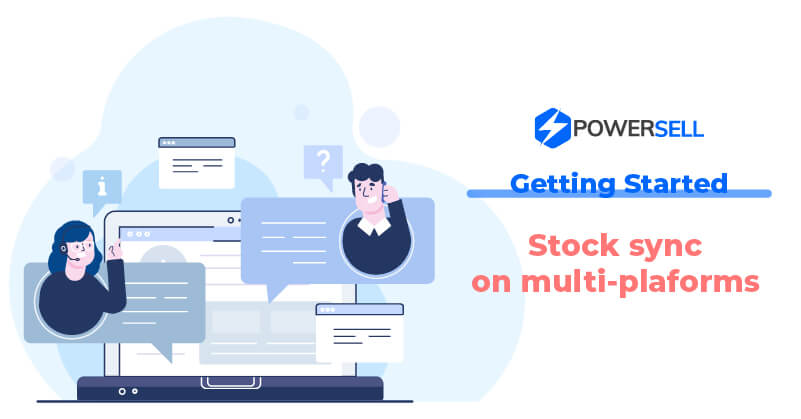Once you have linked your listings to your stock items, you can easily sync your stock by following these steps:
Step 1: Login to PowerSell here.
Step 2: From the sidebar menu on the left, click on Inventory. There are 2 options to perform this step:
– Option 1: From the sidebar menu on the left, click on Inventory:
Step 3: Select the stock item you want to edit stock by clicking directly on the product (do not click the square box before each product).

Step 4: Click on Physical Stock and enter the actual stock number of the product. Click on Save.


Step 5: You can set up a Safety Stock (if desired) to retain a certain amount of product in case of unexpected stock out. Click on Save.

Step 6: Finally, turn on the Stock Sync button and select Confirm. Now the button will change from gray to blue. The stock of associated products will be adjusted to equal the Available Stock.
Formula: Available stock = Physical stock – Processing – Safety Stock.


– Option 2: Edit Stock and Safety stock at the line of that stock item:

Step 3: Click on Stock and input the actual stock number of the product in the Main warehouse box. Then click Save.

Step 4: Click Confirm to update the stock or Cancel to skip this action

Step 5: You can set up a Safety Stock (if desired) to retain a certain amount of product in case of unexpected stock out. Click on Safety stock and input the desired safety stock in the Main warehouse box. Then click Save.

Step 6: Finally, turn on the Stock sync status button. Now the button will change from gray to blue. The stock of associated products will be adjusted to equal the Available Stock.

Note:
– Safety Stock only works if the stock item has Stock Sync enabled ( Turned on).
– When the stock item has Stock Sync enabled, you cannot edit the stock of associated products. Conversely, when turning off Stock Sync, you can do this.
– When the stock item has Stock Sync disabled ( Turned off), if an order arises, PowerSell will change the stock number of that listing and the stock item without changing the stock number of the rest associated products.
– Available stock may turn to a negative number when the product has been ordered by more than 1 customers at the same time.
For example: When the Physical stock is 1 but there are 2 customers successfully ordered at the same time, Available stock will turn to -1. This happens at the gap between 2 syncing periods from platforms to PowerSell (every 10 minutes). Therefore, you need to set the Safety stock to avoid the stockout status of the products that customers order on platforms, while the stock hasn’t been timely updated.
Stock movement displays all the changes that affect the Physical stock of the stock item. You can see Stock movement by following these steps:
Step 1: Login to PowerSell here.
Step 2: From the sidebar menu on the left, click on Inventory.
Step 3: Click on the stock item

Step 4: Select Stock movement

Stock movement includes these columns: Date, Action, Physical stock, Processing, Safety stock, Available stock, and Created by. Every change was made that affects the stock will create a record in Stock movement.
– Created by: might be user’s name or PowerSell (if created by PowerSell)
– The Stock movement displays the records for the last 30 days.

Any questions?
Please contact our individual country customer care team for assistance:
– Singapore, Malaysia, Thailand, Vietnam: (028) 777 16 888 or email support@powersell.com
– Philippines: +63 2 83531420 or email support@powersell.com
– Indonesia: +62815 8659 2696 or +62815 8658 6686 or email cs@powersell.id