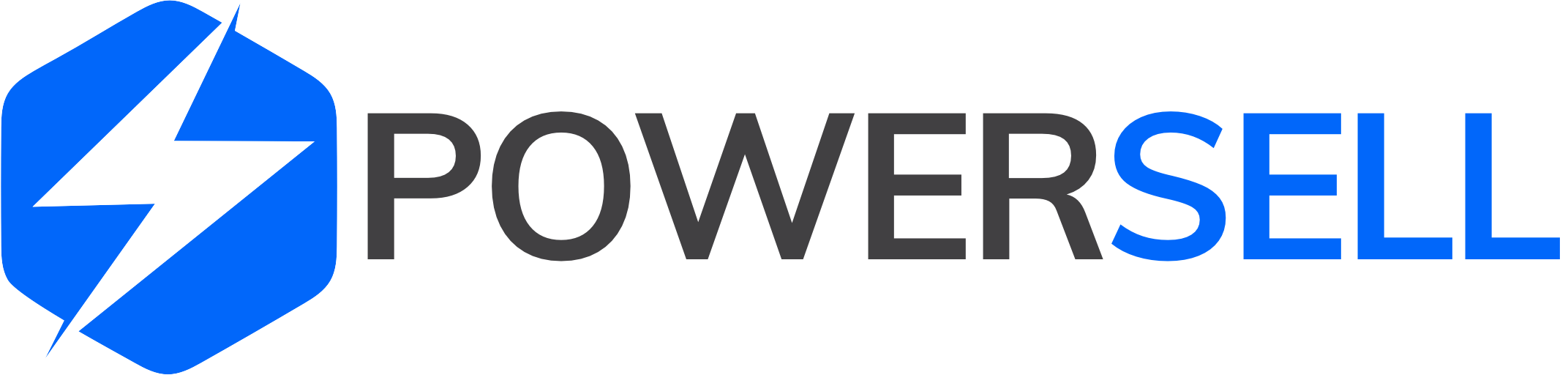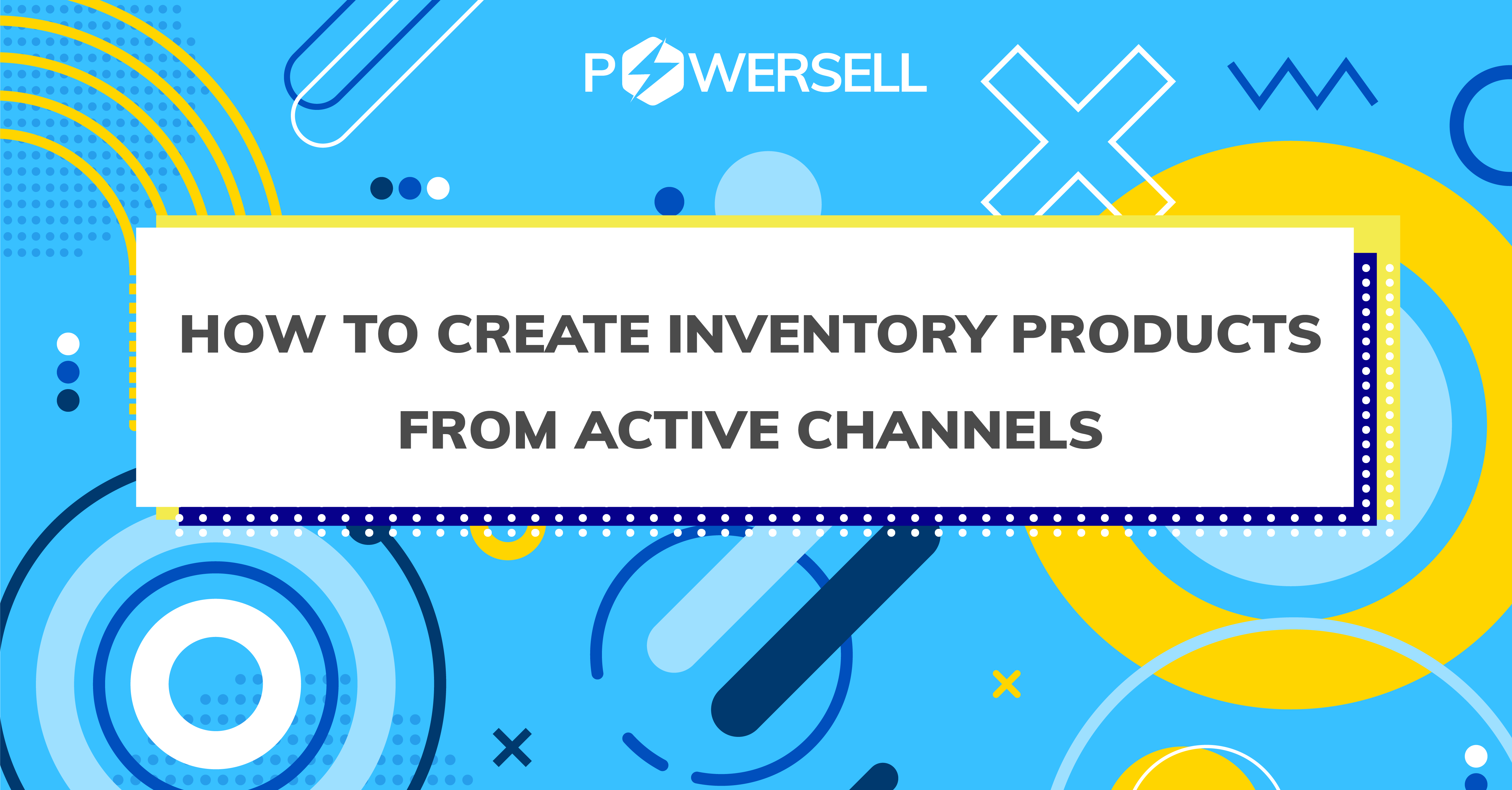HOW TO CREATE INVENTORY PRODUCTS FROM ACTIVE CHANNELS
Step 1: Login to PowerSell here.
Step 2: On the left side of the main dashboard, click on Inventory and select All Inventory.
Step 3: Login to Import stock items from marketplace platforms interface
-
For customers who create inventory products for the first time, at the line Import stock items from marketplace platforms, click Choose.
-
For customers who have created inventory products, click on the dropdown next to New inventory product button and select Create inventory product from active channels.
Step 4: Next, select the shop that you want to extract product information (1)
You can see 2 options to map automatically new inventory products with channel SKUs from other shops (2)
- If inventory products’ codes are matched with their Channel SKUs: The system will automatically scan all the product listings synced to PowerSell and compare to the inventory products in Excel file. If they have the same SKU codes and those product listings haven’t been linked to any other product, then they will be automatically mapped to that product.
- If inventory products’ names are matched with their listings’ product names (applicable for product listings without variants): the system will automatically scan all the product listings without variants synced to PowerSell and compare to the inventory products in Excel file. If they have the same exactly 100% names, then they will be automatically mapped to that product.
You can choose to tick either 1 or 2 square boxes before the options anh click Create new inventory product..
Bulk update history section: When you need to see the history of your inventory uploading, you can follow these steps:
Step 1: Login to PowerSell here.
Step 2: On the left side of the main dashboard, click on Inventory and select All Inventory
Step 3: Click on the dropdown next to New inventory product button and select View bulk update history
Step 4: The Bulk create history tab will display the last 20 activities, including these information: Created date, Created by, Source, Progress, Success, Errors, and Detail.
When you click Detail, you can see Info detail that the system has summarized from the creating process.