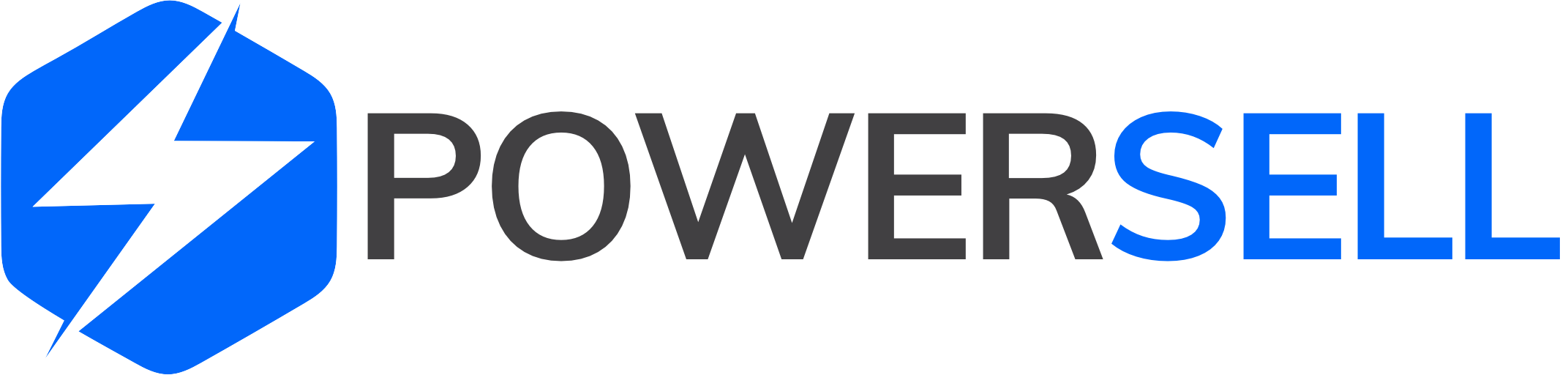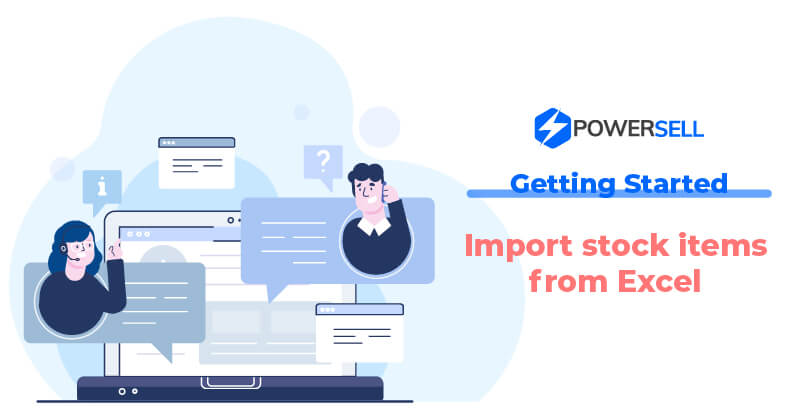To create a mass product listing from an Excel file, please follow these steps:
Step 1: Login to PowerSell here.
Step 2: From the sidebar menu on the left, click on Inventory
Step 3: Login to Import stock items from Excel interface.
– For customers who create inventory products for the first time, at the line Import stock items from Excel, click Choose.

– For customers who have created inventories, click on the dropdown next to Create stock item and select Import product from Excel.

Step 4: Click Download Excel template to download Excel file and edit as instructed.

– This excel file has the format name: [YYYYMMDD_inventory_product_template]. You need to fill out new product information in the Inventory sheet.
– The format and meaning of the information fields are listed in the Instruction sheet. You can copy information from your own excel file, but you have to follow the format and not edit the order of columns and the names of each column.


– After filling out all the required fields for the listings, save the file and click Browse to upload it.

Step 5: The interface will display 2 options to map automatically new inventory SKUs with channel SKUs from other shops:
– If inventory’s SKU codes are matched with their Channel SKUs: The system will automatically scan all the product listings synced to PowerSell and compare to the inventory products in Excel file. If they have the same SKU codes and those product listings haven’t been linked to any other product, then they will be automatically mapped to that product.
– If inventory products’ names are matched with their product listings’ names (applicable for product listings without variants): the system will automatically scan all the product listings without variants synced to PowerSell and compare to the inventory products in Excel file. If they have the same exactly 100% names, then they will be automatically mapped to that product.
You can choose to tick either 1 or 2 square boxes before the options anh click Upload to upload the Excel file to PowerSell.
Step 6: The review interface will display the information from the file to the list below, which includes the first 10 lines corresponding to the first 10 products in the file. Click on Create products.

Bulk activities section: When you need to see the history of your inventory uploading, you can follow these steps:
Step 1: Login to PowerSell here.
Step 2: From the sidebar menu on the left, click on Inventory.
Step 3: Click on the dropdown next to Create stock item and select Bulk activities.

Step 4: The interface of Bulk activities will display the last 20 activities, including these information: Created date, Created by, Source, Progress, Success, Errors, Total items and Detail.

When you click Detail, you can see Info detail that the system has summarized from your uploaded Excel file.

Any questions?
Please contact our individual country customer care team for assistance:
– Singapore, Malaysia, Thailand, Vietnam: (028) 777 16 888 or email support@powersell.com
– Philippines: +63 2 83531420 or email support@powersell.com
– Indonesia: +62815 8659 2696 or +62815 8658 6686 or email cs@powersell.id