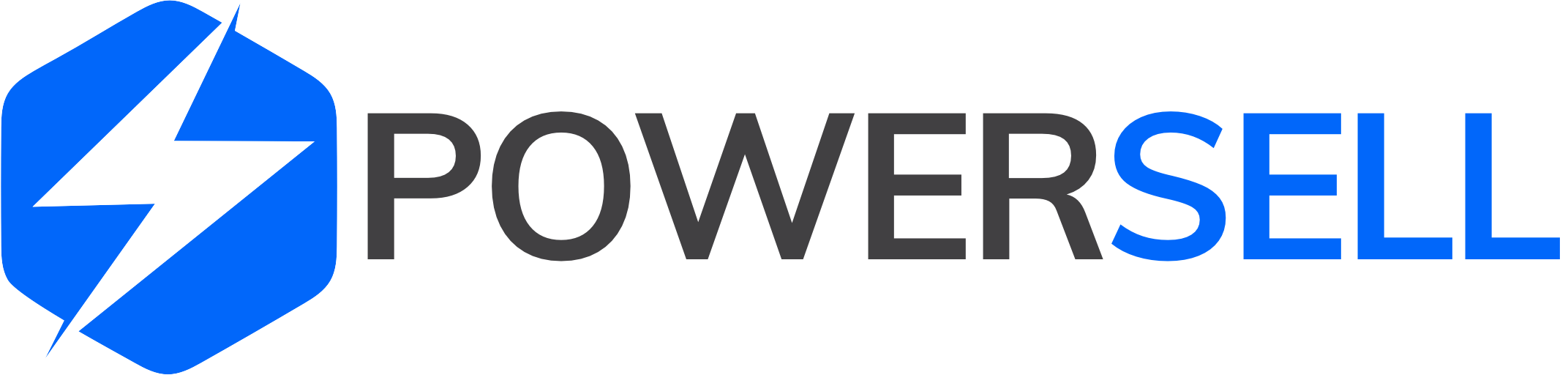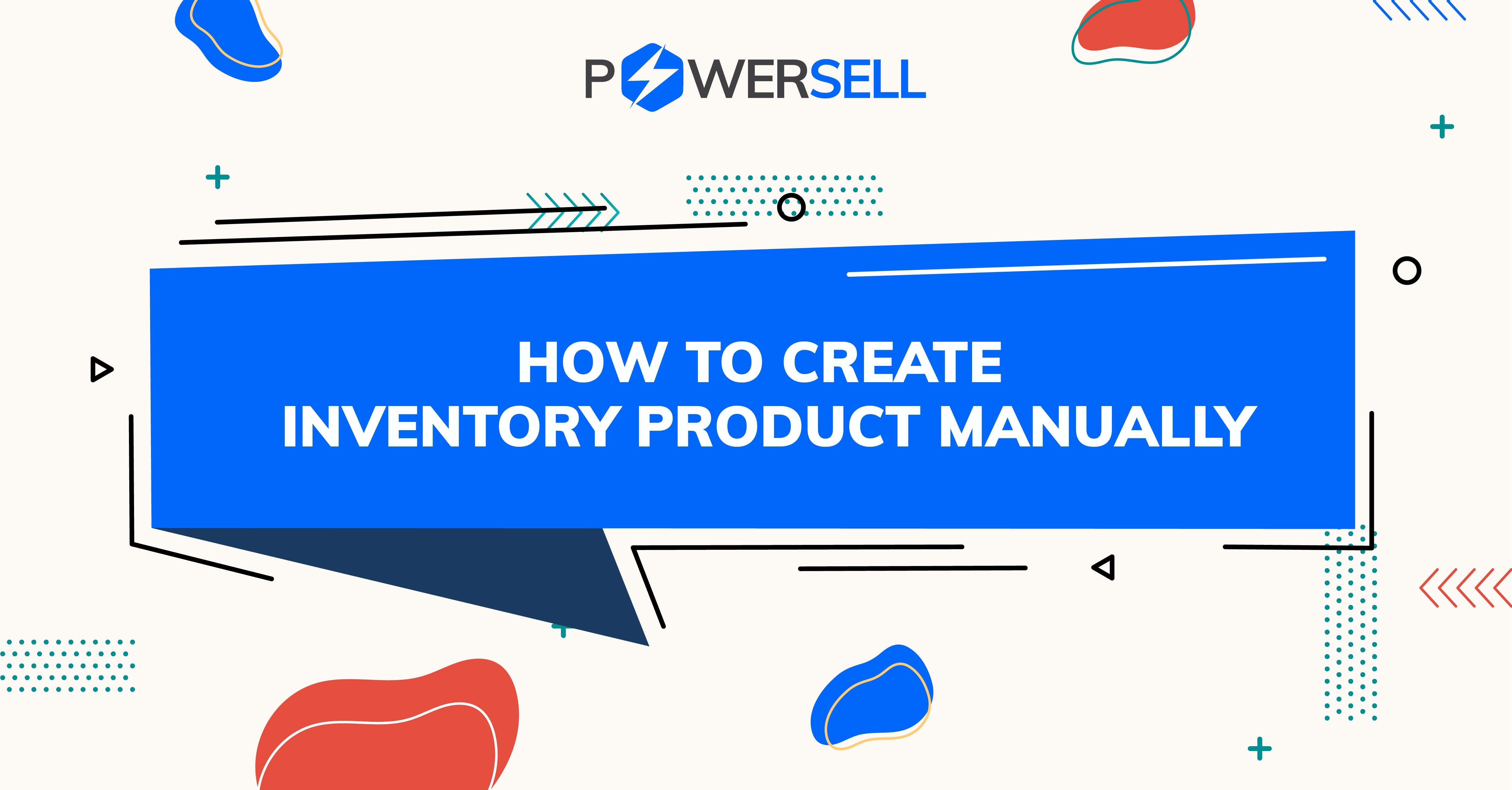Create inventory product from menu
Step 1: Login to Powersell here.
There are 3 ways to create inventory from menu
# 1st way:
- Click Inventory and then select All Inventory, it will show Create inventory product interface
- You have to fill the information of your product to Item information and Additional Information, then click Create new inventory product
# 2nd way:
- Click New tab and select Stock item
- You have to fill the information of your product to Item information and Additional Information, then click Create new inventory product
#3rd way
- Click Inventory and select All product listed :
- For customers who create new inventory product at the first time, can select Create stock item manually and click Choose
– For customers who created inventory product, can select New inventory product
Step 2: Fill in the information for the required fields at Item information and Additional Information, then click Create new inventory product
# 4th way:
- Click Inventory and select All product listed
- Choose Tab “Import content from Existing listing”
-
You can add the listing name or SKU that have not been linked to inventory and select Search listing. It will show the product information that you want to search, you have to choose the item that you want to create the inventory product and click Choose.
-
The information of that product will be updated automatically into Items information and Additional information. You can check the information and edit them if you want to change some information here.
-
Then click Create new inventory product
NOTE: This is the instructions on how to create inventory products manually from “All Products Listed”
Step 1: Click Product and select All product listed.
Step 2: Choose Tab “No inventory link”.
Step 3: Choose the product listing which have not be linked with inventory in order to create inventory product.
– With the product have not variant level, you can click the red symptom (That product has not been linked with inventory).
– With the product have many variants, you can choose by the number variant level, it will show the list product by variant level, you can click the symptom (That product has not been linked with inventory) of that variant.
Step 4: Then, it will show Create a new product inventory interface. The information of that product will be updated automatically into Items information and Additional information. You can check the information and edit them if you want to change some information here.
Step 5: Click Create new inventory product